- 09 Feb 2023
- 1 Minute to read
- PDF
Downloading & installing DocFusion Template Designer
- Updated on 09 Feb 2023
- 1 Minute to read
- PDF
This article guides you through the installation process.
Step 1: Confirm the installation
Navigate to the folder where you saved the downloaded Template Designer installation file. It is named setup.exe. Double-click it to begin the installation wizard.
DocFusion Template Designer is an add-in to Microsoft Word, and so is installed in a location relative to your Microsoft Word installation. You will not be prompted to enter an alternate location to install Template Designer to.
When prompted, click Install to continue.
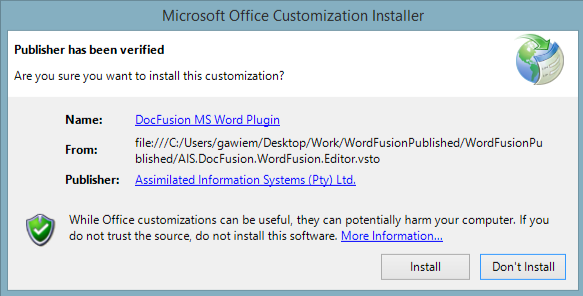 Installation wizard
Installation wizard
Step 2: Wait for the installation to complete
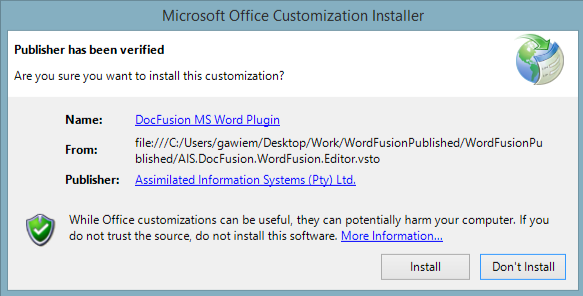 Installation wizard
Installation wizardStep 2: Wait for the installation to complete
It will take several minutes to complete the installation. No action is required at this stage.
 The installation progress window
The installation progress windowOnce the installation wizard completes, click Close. This dismisses the wizard.
 Installation wizard complete
Installation wizard complete
Step 3: Verify the installation
Now, open Microsoft Word.
In the menu-bar find the option labelled DocFusion. Click it.
If the ribbon bar displays the option to Activate DocFusion then the installation was successful. You can now proceed with activating Template Designer using your license information.


